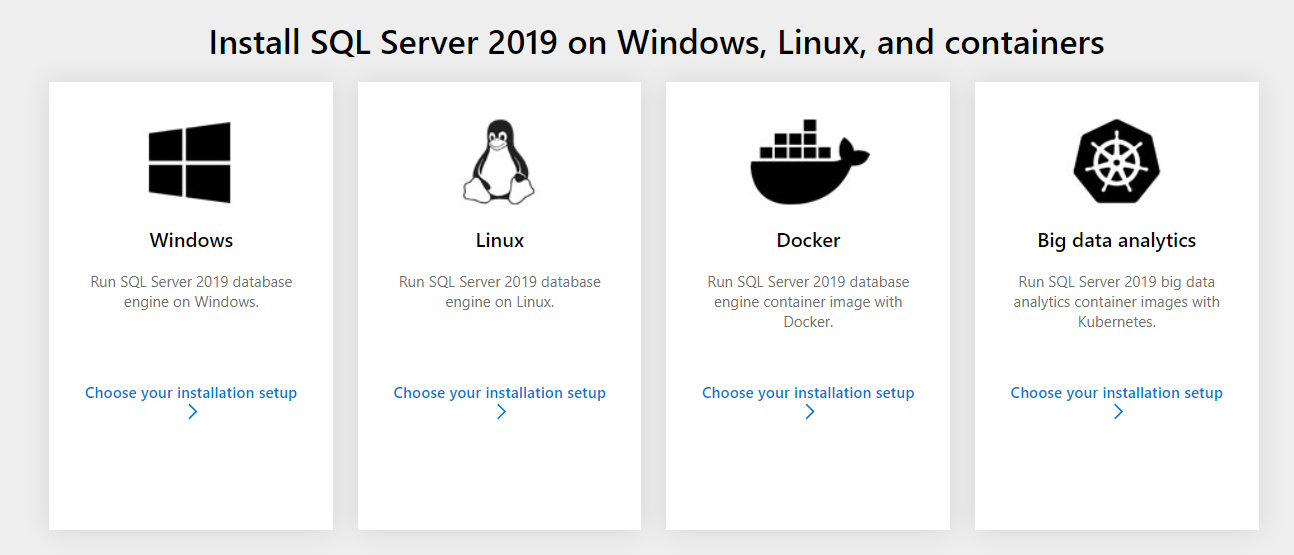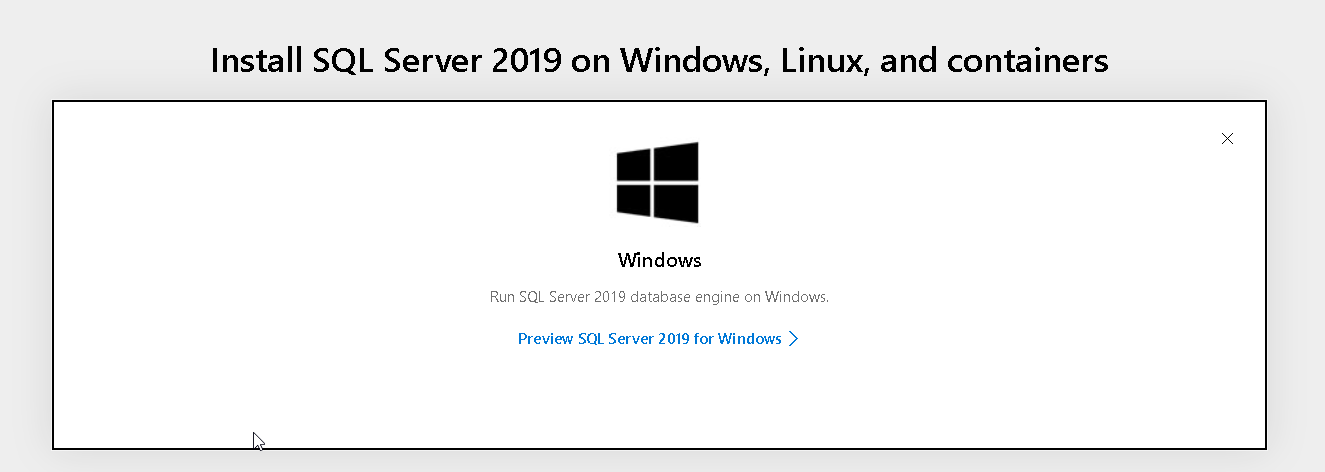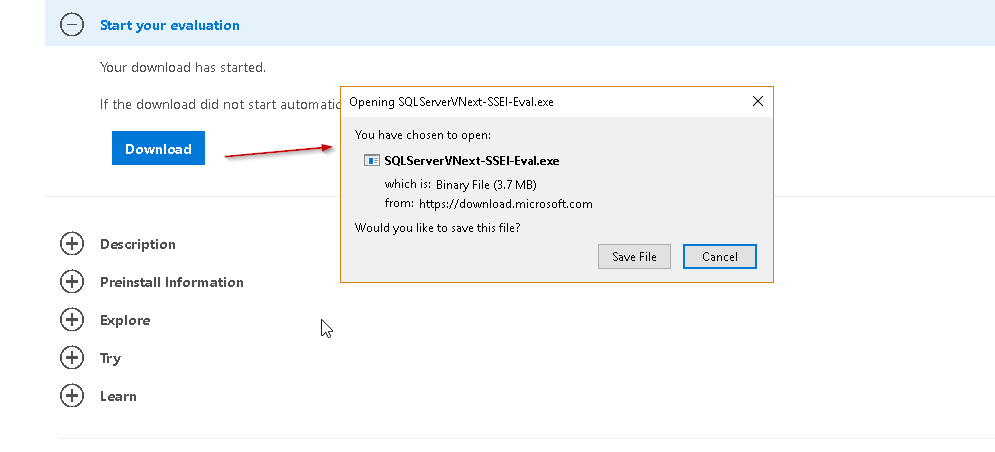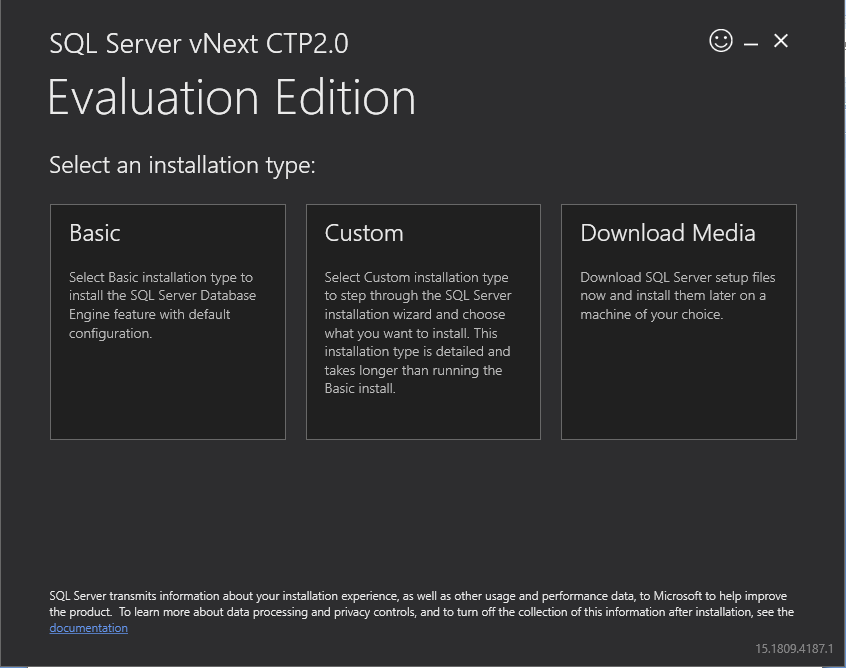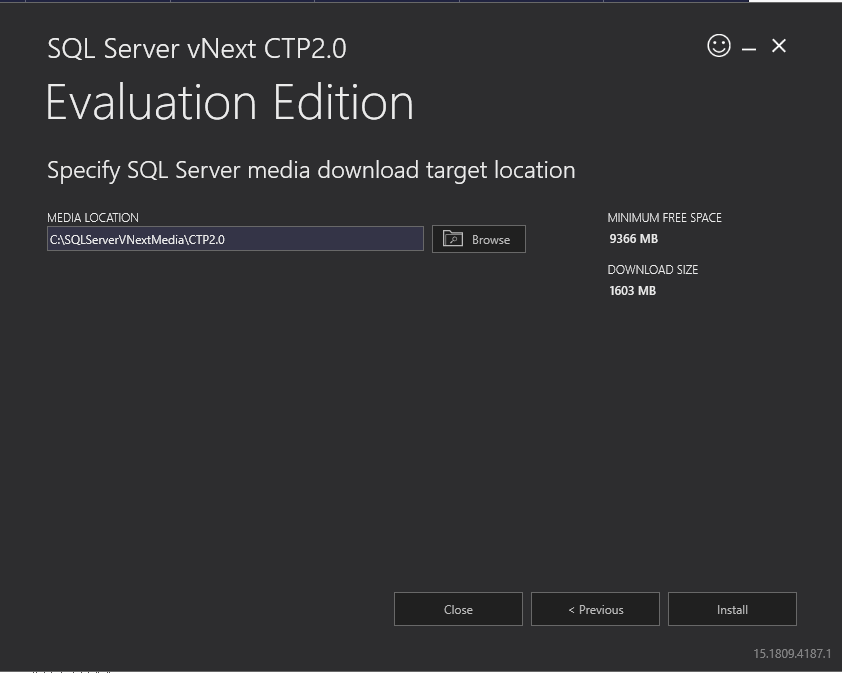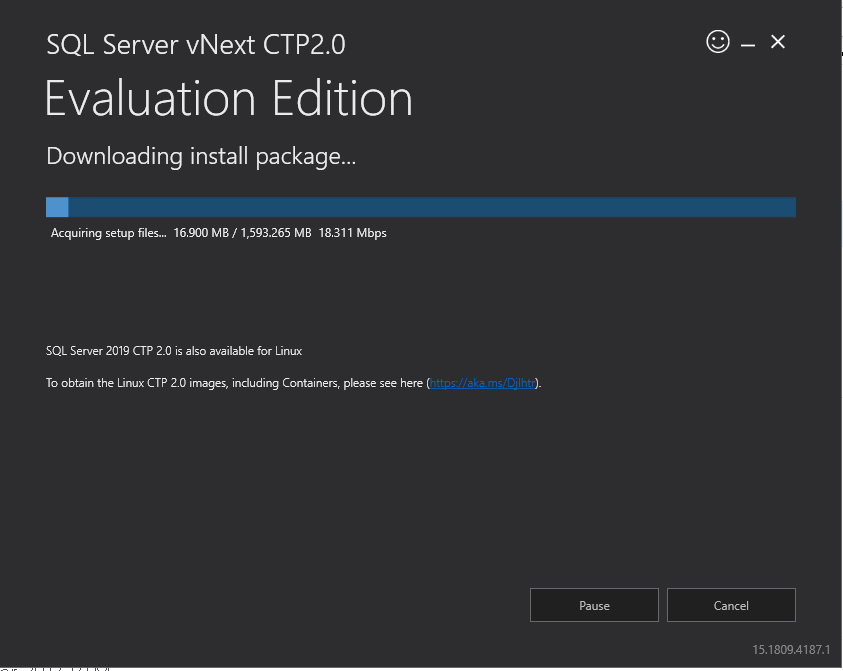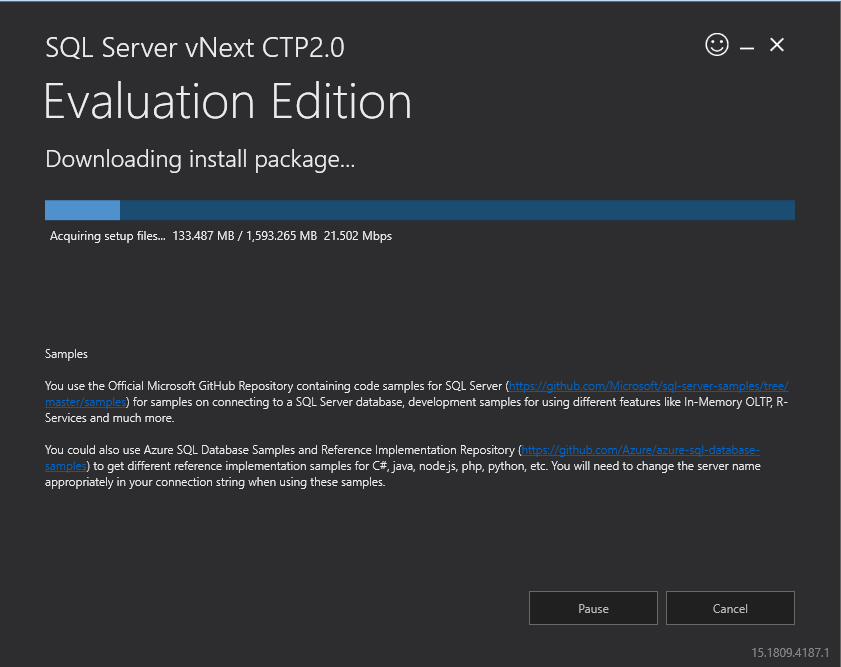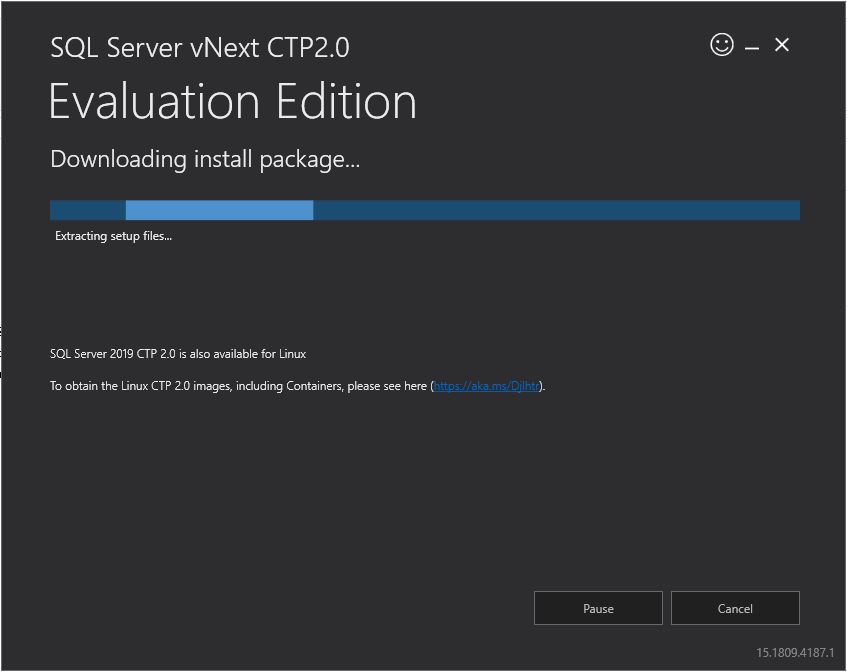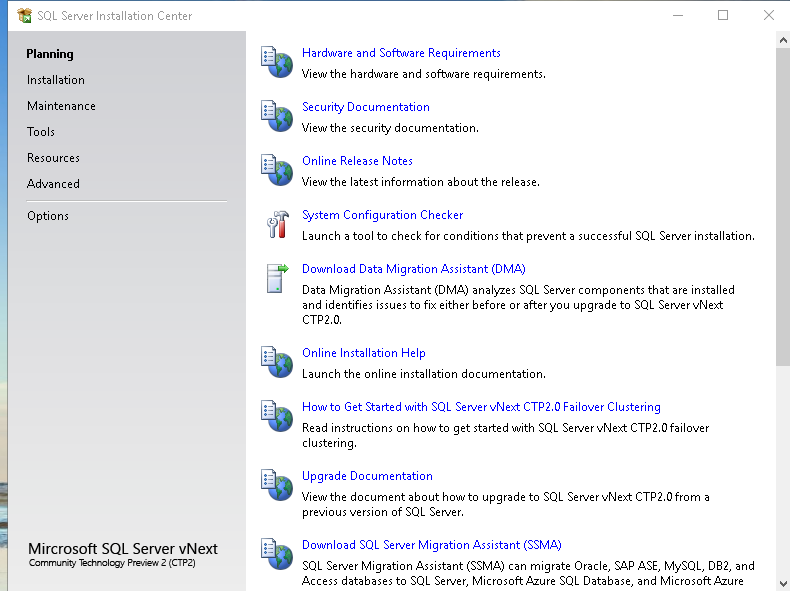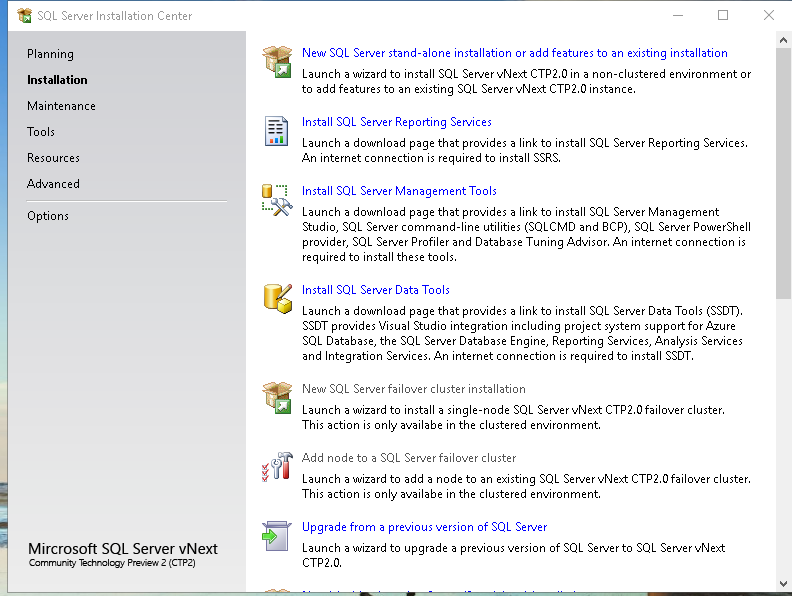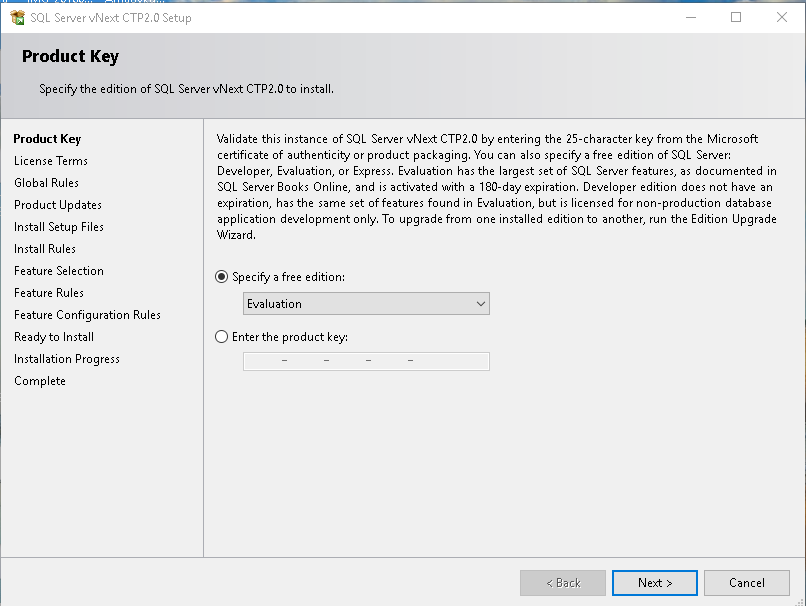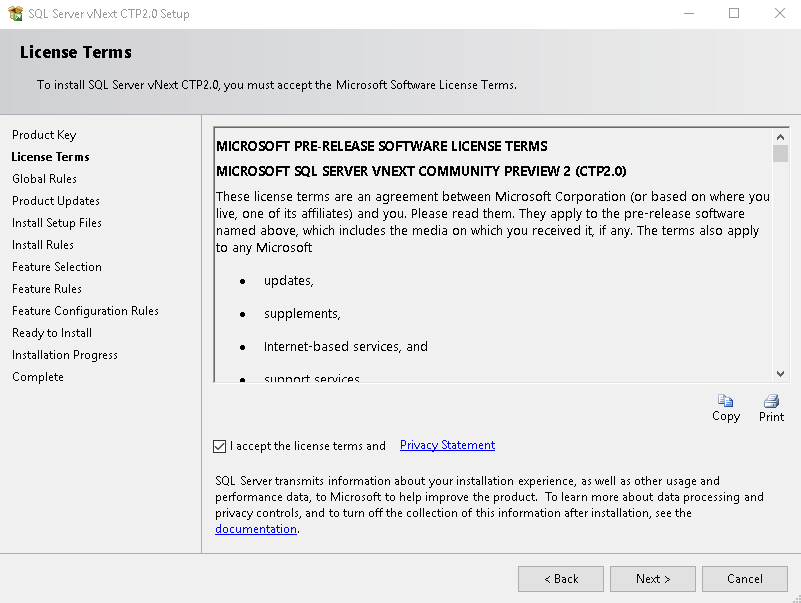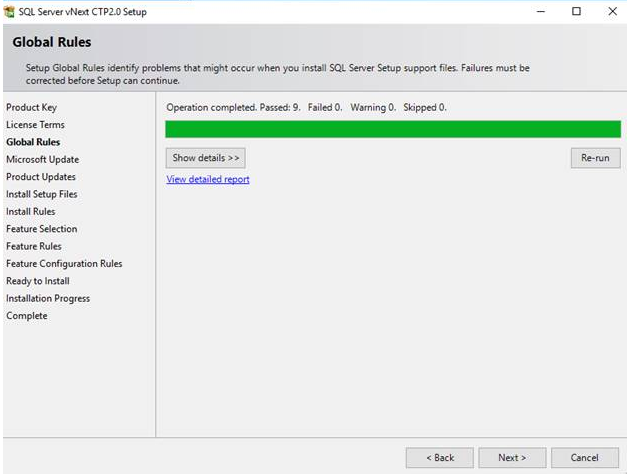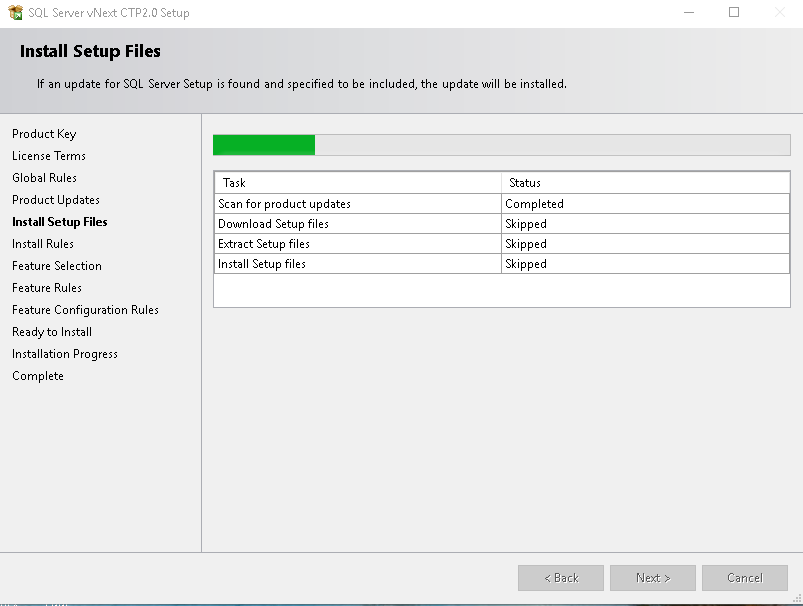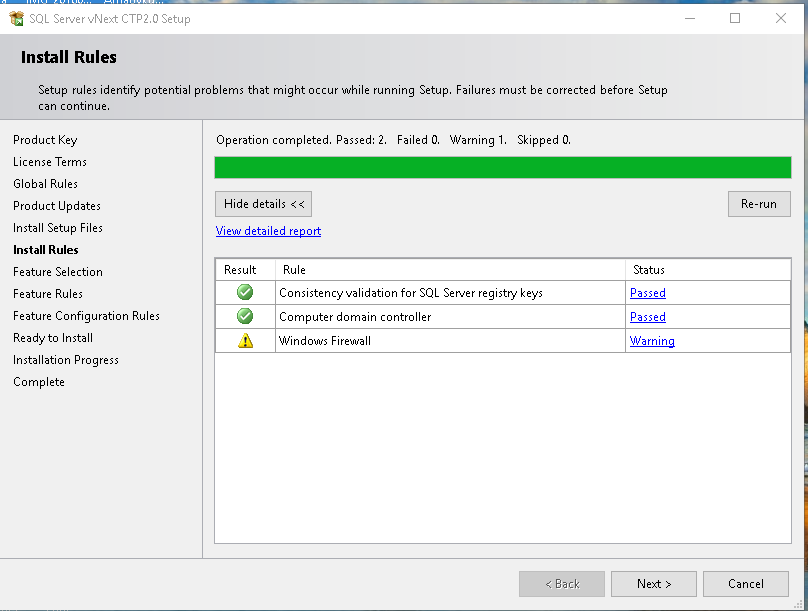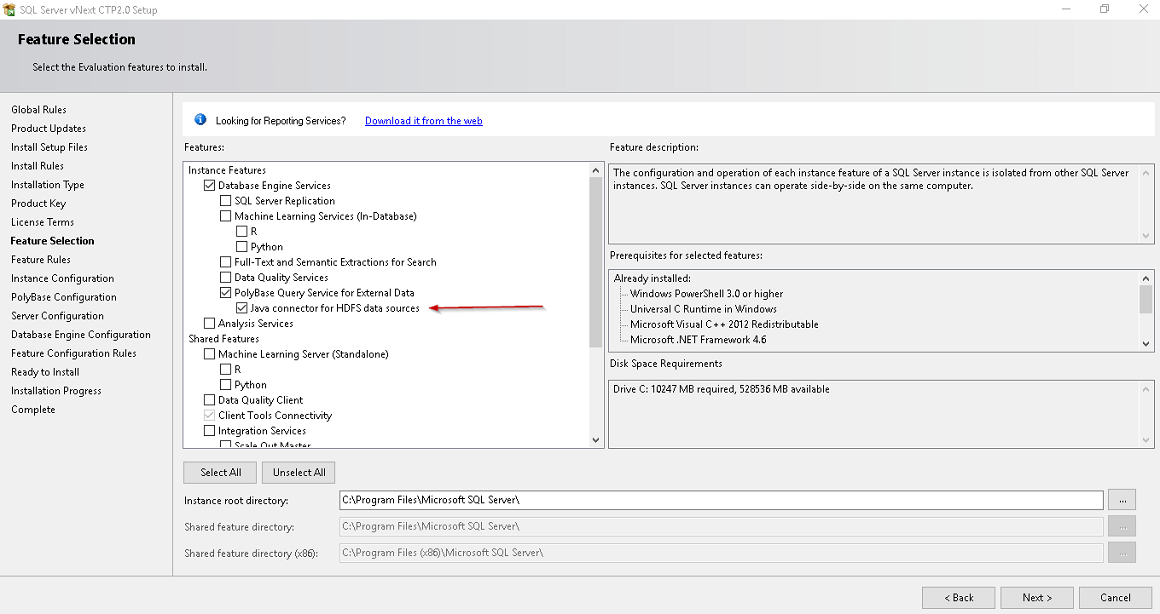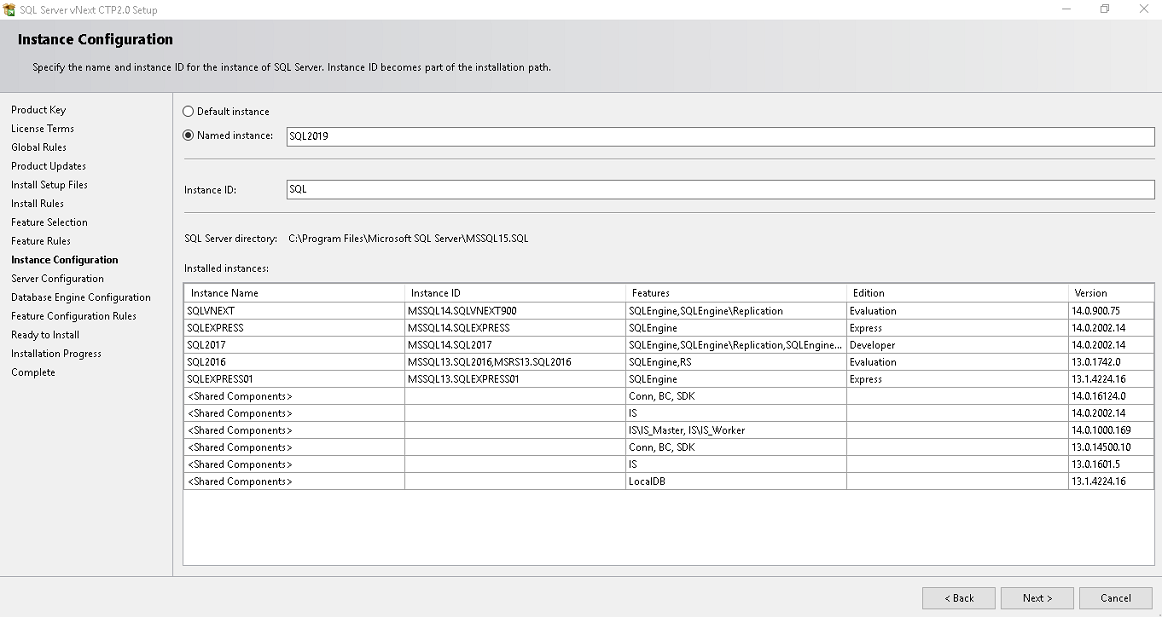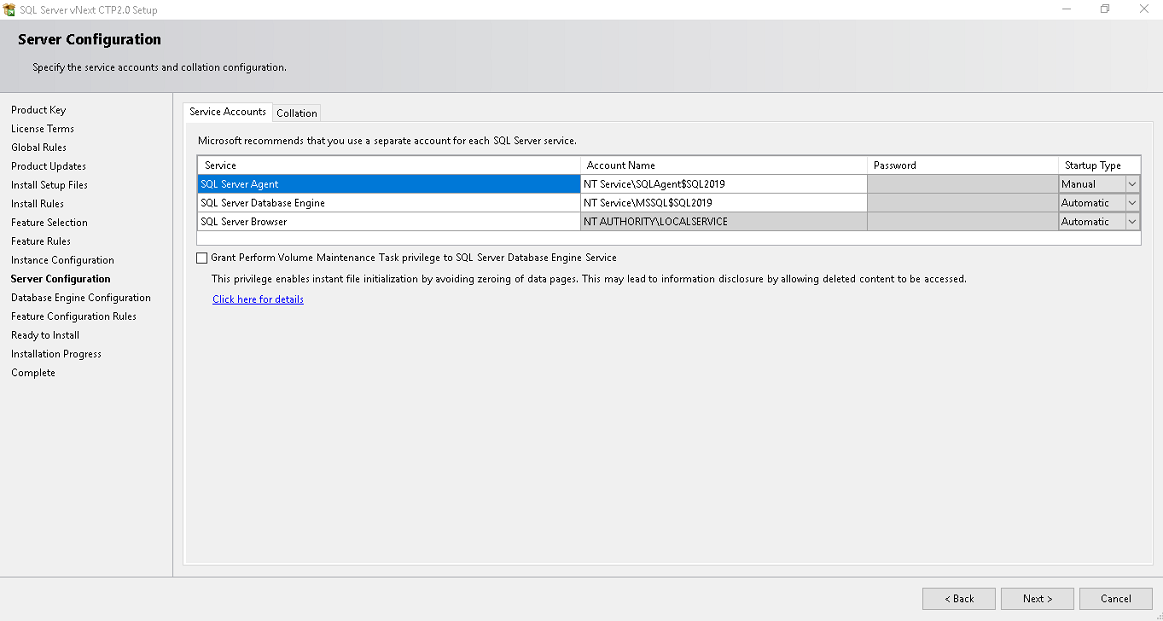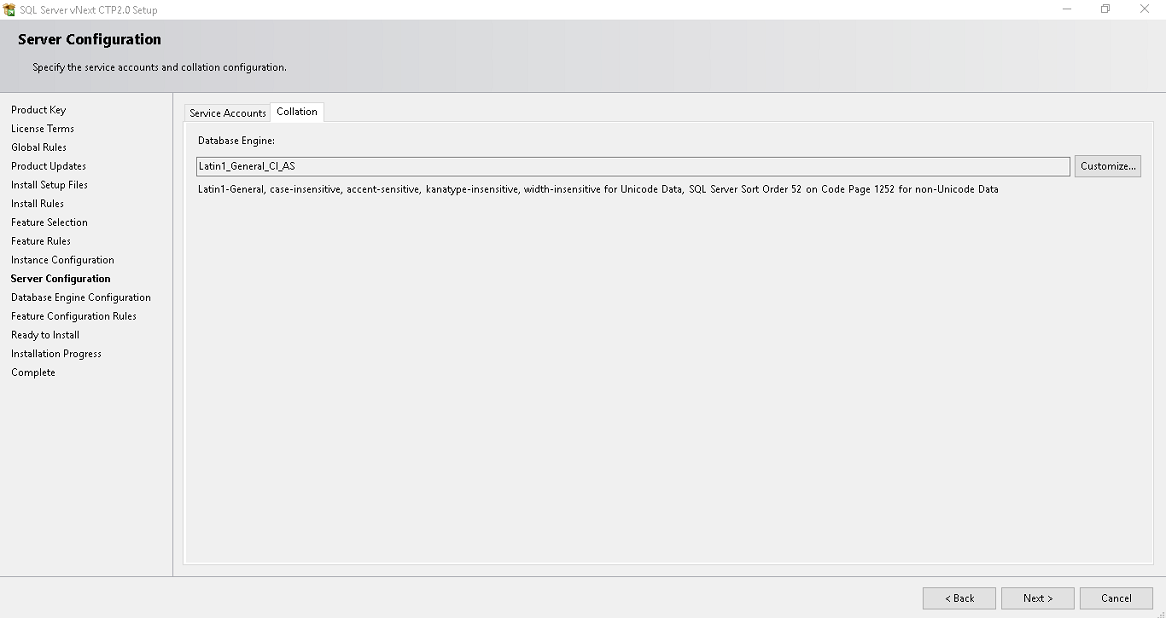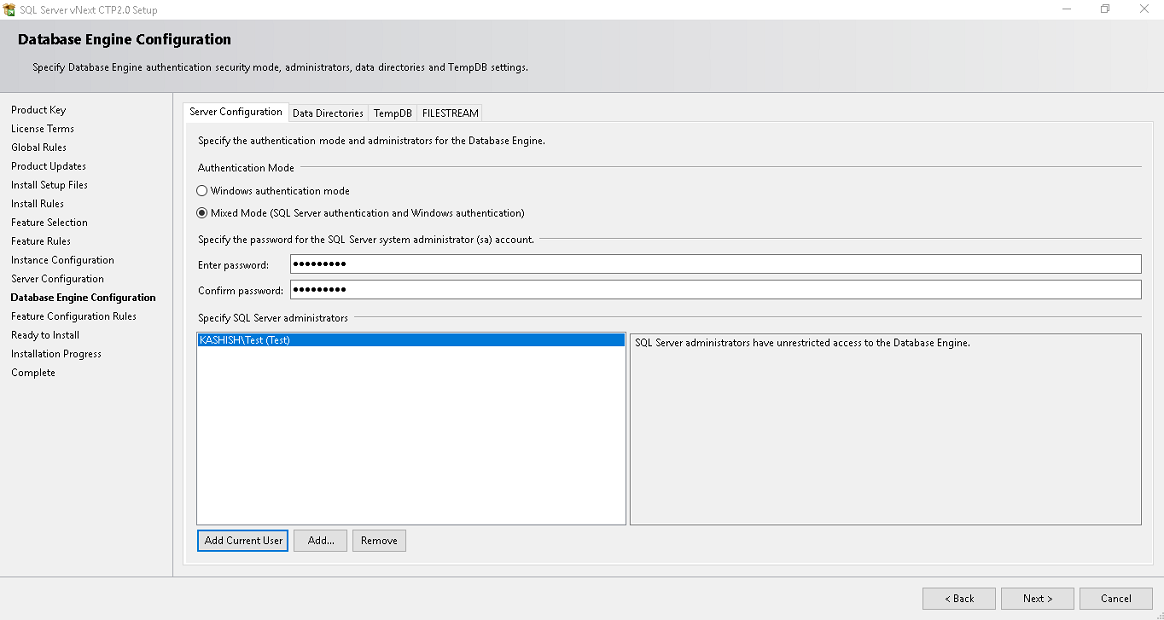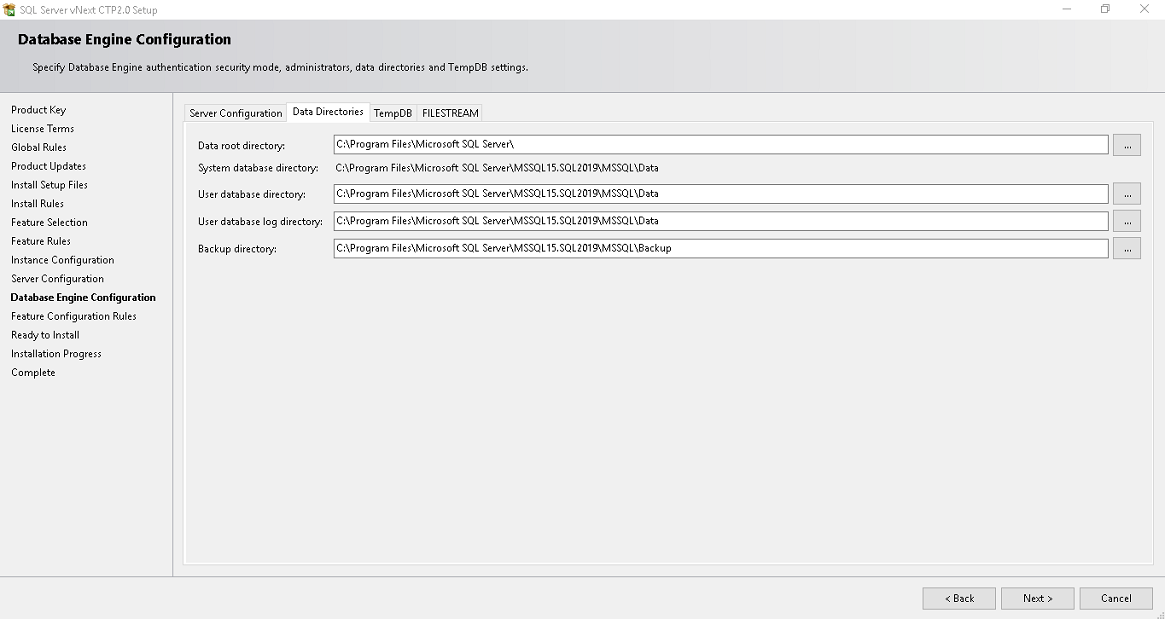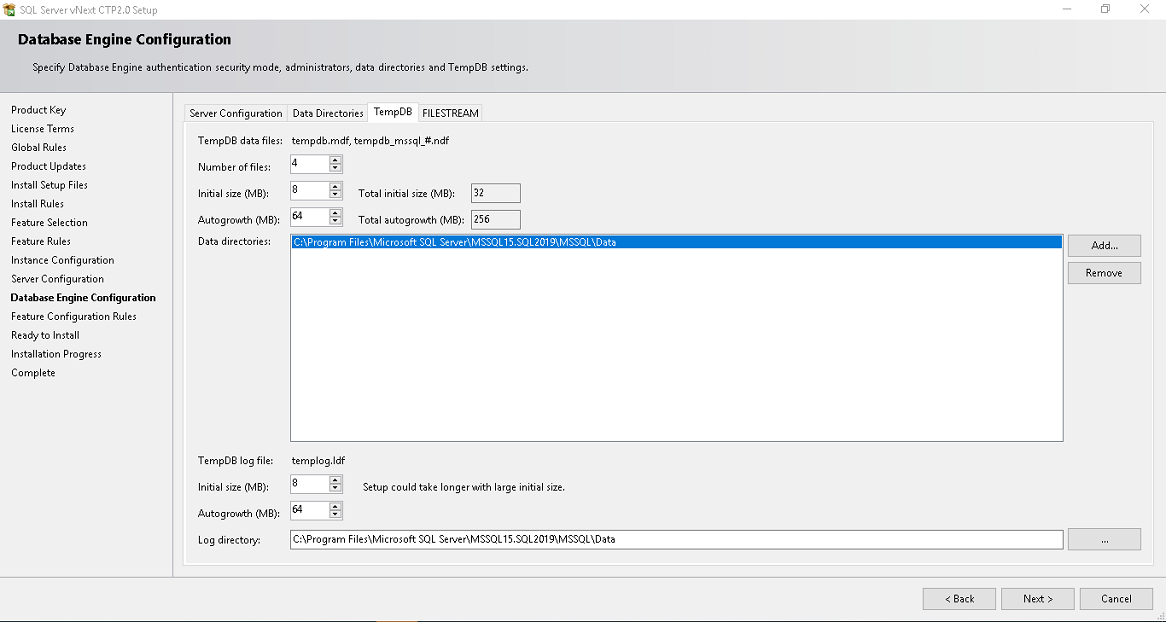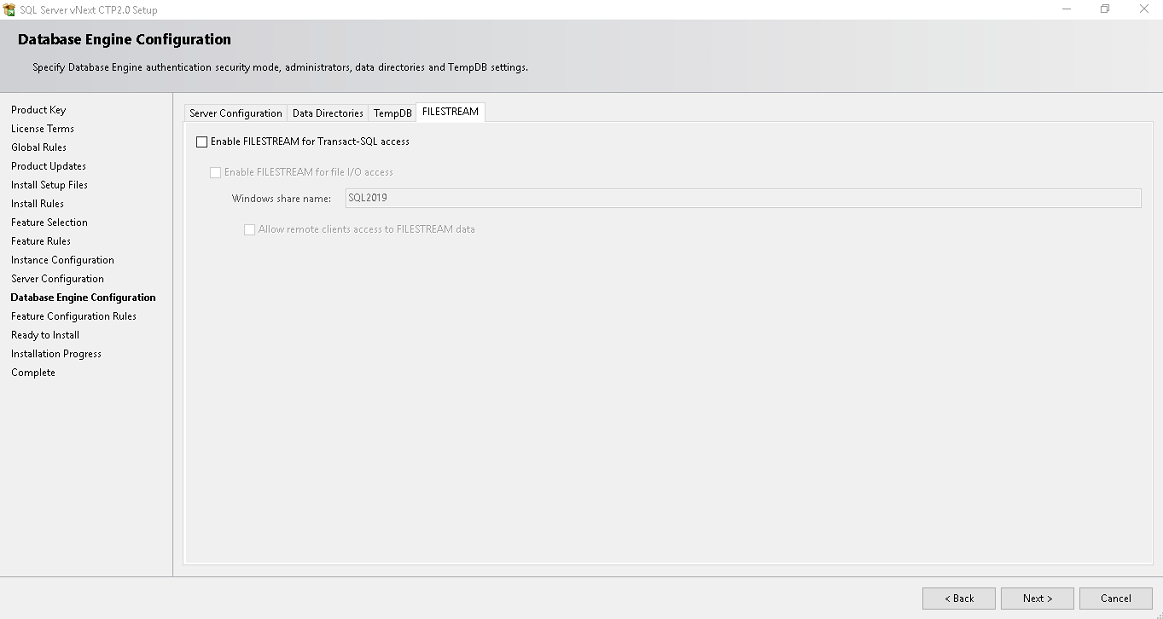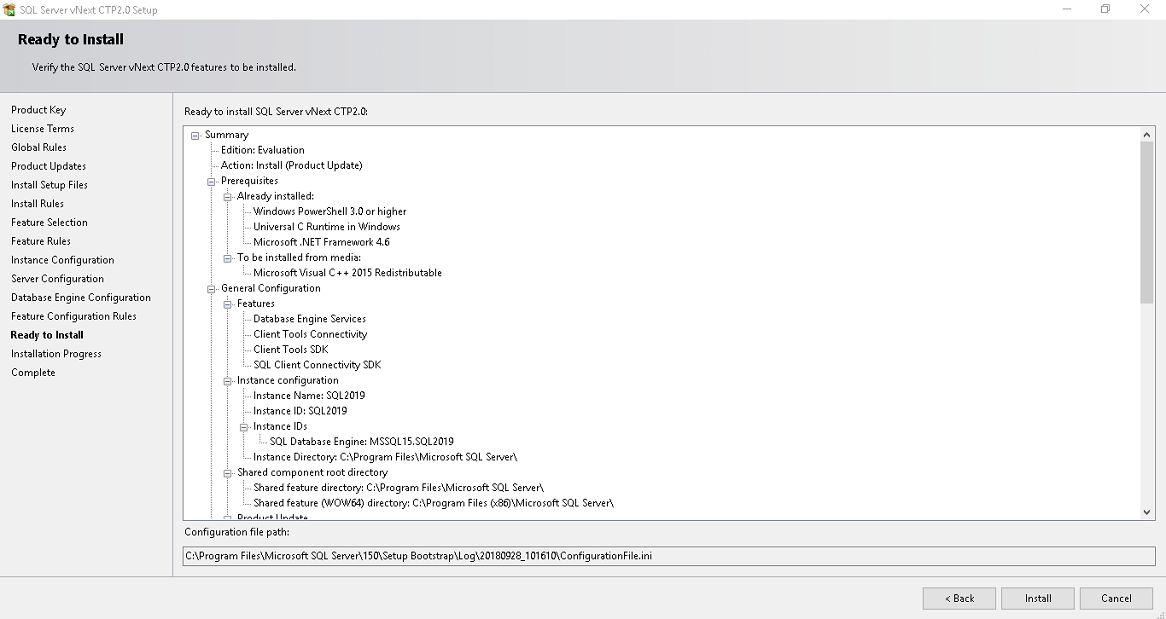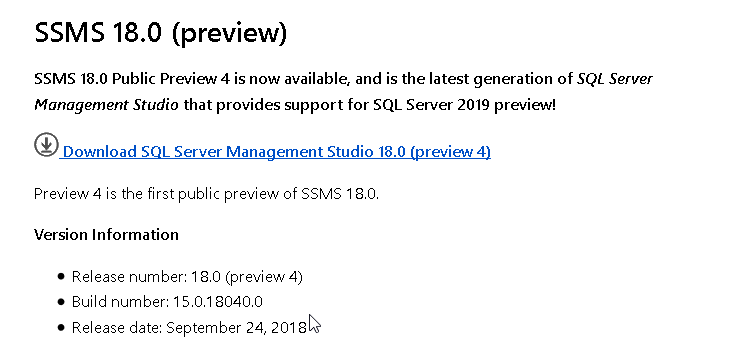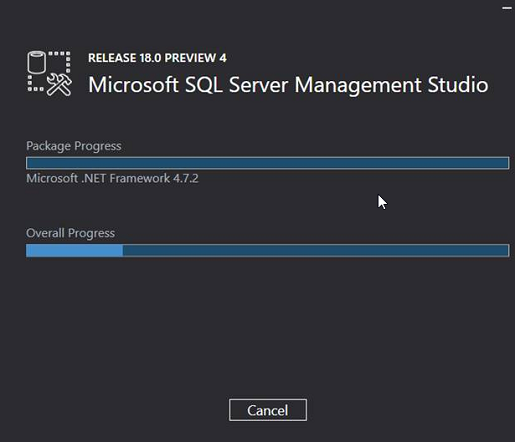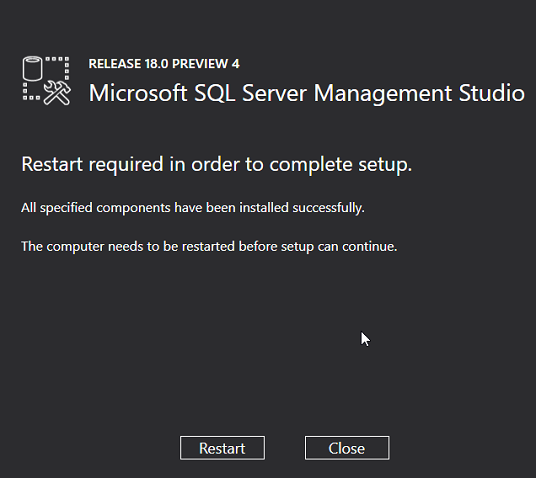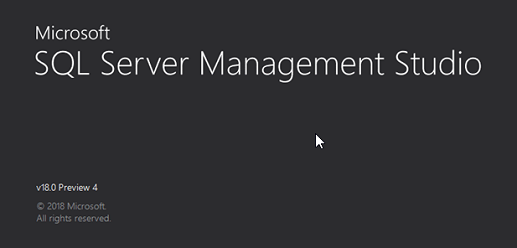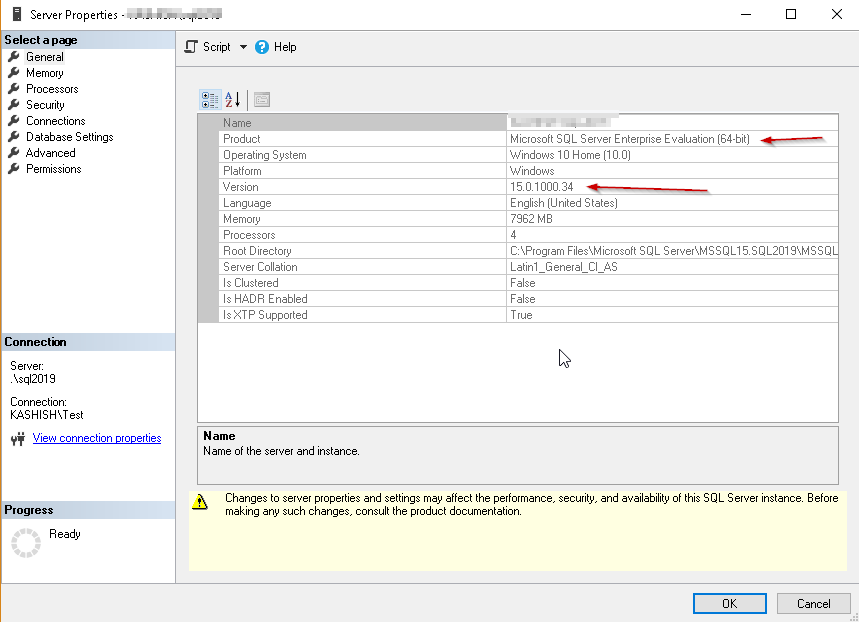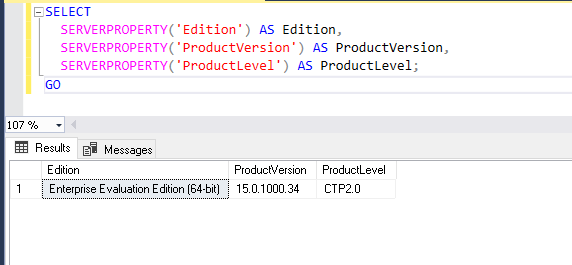Giới trẻ đang được startup “trợ giá” |
|
| Thư Kỳ | |
| Thứ Tư, 30/10/2019, 09:06 | |
(TBKTSG) - Mô hình các startup (doanh nghiệp khởi nghiệp bằng một giải
pháp công nghệ) tìm cách phá vỡ một cách thức kinh doanh truyền thống
nào đó bằng ứng dụng công nghệ đã đem lại nhiều thay đổi trong lối sống
của mọi người, nhất là giới trẻ. Gót chân Achilles hiểm hóc nhất của mô
hình này là lỗ lã triền miên bởi các startup chọn con đường “trợ giá”
cho giới trẻ để chiêu dụ họ - một con đường sẽ sớm phải chấm dứt.
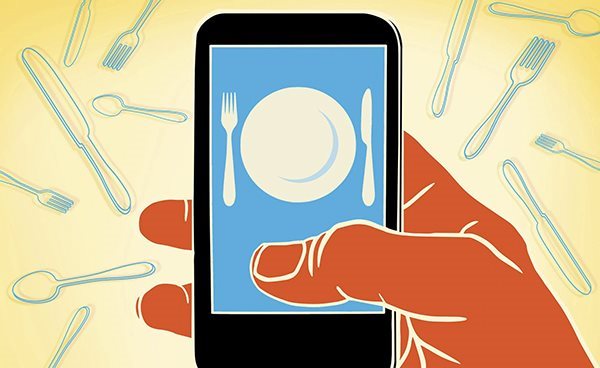
Một nhà báo của tờ Atlantic kể bạn ông mời đi ăn nhẹ ở một quán rượu
tại New York, trước đó đã dùng ứng dụng Seated để đặt chỗ. Điều phi lý
nằm ở chỗ sau khi ăn sơ và gọi hai ly cocktail, ứng dụng Seated tặng hai
người một phiếu 30 đô la Mỹ có thể sử dụng tại nhiều chỗ bán lẻ khác.
Ông viết ông không tài nào hiểu được một ứng dụng cứ mỗi lần chiêu dụ
được khách đặt chỗ cho các tiệm ăn đối tác lại phải xùy tiền thưởng ra,
còn gấp nhiều lần tiền hoa hồng họ nhận được. Đây là kế hoạch kinh doanh
của kẻ muốn tiêu cho hết các khoản đầu tư chứ startup kiểu gì.
Tiền thưởng của Seated lớn quá nên gây ngạc nhiên chứ thật ra hàng chục
startup khác cũng đang “trợ giá” cho người dùng, chủ yếu là giới trẻ,
để giữ chân họ, chiêu dụ họ mặc cho những khoản lỗ khổng lồ các startup
này phải chịu đựng. Bài viết trên tờ Atlantic ví von: “Nếu bạn thức dậy
trên một tấm nệm Casper, dùng Peloton để tập thể dục trước khi ăn sáng,
đi Uber đến văn phòng tại một tòa nhà thuê của WeWork, trưa thì dùng
DoorDash để gọi thức ăn giao tận nơi, chiều dùng Lyft để về nhà rồi ăn
tối qua ứng dụng Postmates, bạn đã tương tác với 7 doanh nghiệp năm nay
sẽ lỗ tổng cộng gần 14 tỉ đô la”.
Casper là doanh nghiệp muốn lật đổ thị trường nệm truyền thống bằng
loại nệm đóng hộp và các chiêu khuyến mãi như dùng thử 100 ngày, không
hài lòng khách có quyền trả lại và được hoàn tiền 100%. Peloton là doanh
nghiệp sản xuất các dụng cụ tập thể dục tại nhà như xe đạp có gắn màn
hình kết nối để chiếu các video hướng dẫn tập luyện. Uber và Lyft là các
hãng taxi công nghệ; DoorDash và Postmates - giao thức ăn; WeWork -
không gian làm việc chung. Tất cả đều đang lỗ.
Các startup khác như Lime (cho thuê xe), Wag (dịch vụ dắt chó đi dạo),
Blue Apron (cung cấp nguyên liệu kèm công thức để khách tự nấu ăn ở
nhà)... cũng chưa từng có đồng lãi nào, trị giá có cái giảm đến 50% sau
khi được tung hô lên tận mây xanh là startup thành công. Dù họ không
thưởng tiền cho khách đậm như Seated, họ vẫn chủ yếu là cung cấp dịch vụ
dưới giá thành nên mặc nhiên đang trợ giá cho giới trẻ có lối sống khác
các thế hệ trước nhờ các dịch vụ giá rẻ này.
Mới nhìn qua, tưởng đâu mô hình này đang chuyển dịch tiền bạc từ giới
tài phiệt giàu có chuyên rót tiền đầu tư vào các quỹ mạo hiểm hòng lập
lại các thành công của Facebook hay Apple hay Microsoft sang các bạn trẻ
thu nhập thấp hơn thế hệ cha anh. Nhưng thực tế, các quỹ cũng chỉ đầu
tư mồi ban đầu, sau khi các startup được rót tiền nên được định giá tăng
vọt, họ cũng đã chuyển một phần lớn cổ phần sang cho kẻ đến sau, có thể
là các quỹ hưu trí, các nhà đầu tư nhỏ để chốt lời. Kẻ thua thiệt nhất
vẫn là một thị trường ngổn ngang, mô hình cũ bị phá vỡ tan nát, mô hình
mới chỉ tồn tại khi được rót vốn chưa biết bao giờ thì phá sản.
Theo một nghiên cứu của Cục Thống kê Mỹ, người nhận các khoản trợ cấp
giá chủ yếu là giới trẻ, thu nhập cao, có học thức cao, sống ở đô thị.
Khảo sát cho biết người dùng Internet trong nhóm có thu nhập gia đình
cao nhất (trên 100.000 đô la/năm) có khả năng là khách của nền kinh tế
chia sẻ cao gấp đôi người dùng Internet trong nhóm có thu nhập gia đình
thấp nhất (dưới 50.000 đô la/năm). Đây là một sự mỉa mai vì người nghèo
chủ yếu làm cho các doanh nghiệp truyền thống, mô hình kinh doanh bị phá
vỡ bởi các startup; còn người giàu lại tiếp tục được hưởng lợi từ dòng
tiền trợ cấp cho các startup này.
Lập luận dai dẳng nhất ủng hộ cho các startup thua lỗ cho rằng lỗ chỉ
là trước mắt còn về lâu về dài khi mô hình mới đã chiếm trọn thị trường,
họ sẽ bắt đầu có lãi. Tờ Atlantic cũng đưa ra một ví dụ để bác bỏ lập
luận này. Ví dụ bạn đăng ký làm thành viên một doanh nghiệp chuyên cung
cấp nguyên liệu kèm theo công thức gửi về tận nhà để bạn nấu ăn ở nhà,
mỗi tháng bạn trả 100 đô la lệ phí tham gia. Thấy tiện lợi quá bạn tái
đăng ký thêm một tháng nữa, rồi một tháng nữa nhưng đến tháng thứ tư,
bạn nghĩ mình đã thành thạo các công thức, nguyên liệu cũng biết mua từ
siêu thị, thôi thì cắt đăng ký để tiết kiệm 100 đô la.
Thế là doanh nghiệp startup này phải đi tìm khách mới bằng cách quảng
cáo trên các mạng xã hội, cứ cho là để kiếm thêm 100 khách, ngân sách
quảng cáo lên đến 50.000 đô la, tức mỗi khách mới phải tốn đến 500 đô
la. Giả dụ startup này được bơm vốn từ các quỹ mạo hiểm, họ đủ sức để
quảng cáo mạnh, lượng khách cứ tăng đều; thị trường sẽ rất ấn tượng
trước các biểu đồ cho thấy mức tăng trưởng không gì ngăn nổi này. Nhưng
người trong cuộc mới biết bỏ ra 500 đô la kiếm thêm 1 khách, sau 4
tháng, trả 400 đô la họ ra đi - tức mỗi khách sẽ lỗ 100 đô la; càng thêm
nhiều khách, càng lỗ nặng.
Thật ra đây không phải là ví dụ nữa; chính doanh nghiệp startup Blue
Apron khai khi chuẩn bị lên sàn họ tốn 460 đô la để kiếm thêm 1 khách
mới trong khi chỉ thu về chưa đến 400 đô la từ mỗi khách. Chẳng lạ gì
sau khi lên sàn giá cổ phiếu Blue Apron sụt đến 95%! Thiết nghĩ mô hình
startup sẽ phải trải qua những thay đổi rất căn cơ trước khi nó có thể
tìm được lối đi bền vững. Đó là bỏ tham vọng vươn nhanh chóng ra toàn
cầu; phải tăng giá dịch vụ, chấm dứt thủ thuật trợ giá để dụ dỗ khách;
và chấm dứt luôn thói quen dùng các mỹ từ đao to búa lớn để miêu tả về
mình y như kẻ cứu rỗi của nền kinh tế kết nối hay nền kinh tế 4.0.
| |
Nguồn: Thời Báo kinh Tế Sài Gòn's